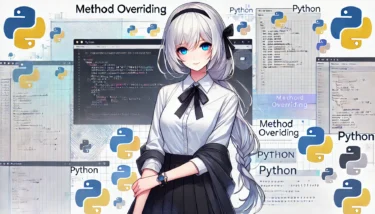目次
- 1 1. Introduction
- 2 2. Python’s print function: A refresher from the basics
- 3 3. What is the “end” parameter?
- 4 4. Practical examples of “end”
- 5 5. Advanced: Tackling Progress Bars and Real-Time Updates
- 6 6. Cautions and Common Mistakes
- 7 7. Summary
- 8 8. FAQ
- 8.1 Q1: How can I prevent a newline with the print function?
- 8.2 Q2: What is the difference between end and sep?
- 8.3 Q3: Even when using the end parameter, the output may not appear immediately. Why?
- 8.4 Q4: Can the end parameter be used in Python 2.x?
- 8.5 Q5: How can I display a progress bar using the print function?
- 8.6 Q6: Can I use numbers or special characters with the end parameter?
- 8.7 Q7: Are there any cautions when using the end parameter?
1. Introduction
Python is a programming language chosen by many beginners and professionals for its simplicity and powerful features. Among its most frequently used features is the “print function” that outputs to the screen. This print function has a very simple basic syntax, making it an intuitive and handy tool even for people just starting to learn code. The print function automatically adds a newline after output by default. However, there are cases where you might want to change this default behavior—for example, when you want to display output on a single line or append a specific character to the end of the output. In such cases, the “end parameter” comes in handy. In this article, we’ll clearly explain how to use the end parameter of Python’s print function, from basics to advanced usage. We’ll also include practical code examples to help you learn how to customize output freely. The content is designed to be easy to understand even for beginners, so please stay with us until the end.Ad
2. Python’s print function: A refresher from the basics
Python’s print function is the most basic function for outputting to the console or terminal. Using this function, you can easily display text, numbers, calculation results, and variable values.2.1 Basic syntax of the print function
The basic usage of the print function is as follows.print("Hello, World!")Hello, World!2.2 Default newline behavior
The Python print function adds a newline at the end of the output by default. Let’s look at the following example.print("Line 1")
print("Line 2")Line 1
Line 22.3 Printing multiple values
The print function can also output multiple values at once. By default, a space is inserted between values.print("Python", "is", "fun")Python is fun3. What is the “end” parameter?
The Python print function provides an “end” parameter that lets you customize what happens after output.3.1 Role of the end parameter
By default, the print function automatically adds a newline () at the end of its output. This behavior is convenient, but sometimes you want to continue printing on the same line without a newline. In such cases, you use the “end” parameter. The end parameter specifies what to append after the output, and its default value is the newline string “\n”. Here’s an example.print("Python's ", end="")
print("print function")Python's print function"") for the end parameter, so no newline is inserted and the second print’s output continues on the same line.3.2 Basic usage of the end parameter
By using the end parameter, you can customize output in the following ways.Avoiding a newline
To prevent the default newline, specifyend=''.print("This is line 1", end="")
print(", and this continues.")This is line 1, and this continues.Appending a specific character
You can set any string for the end parameter, and that string will be added at the end of the output.print("Python", end=" ")
print("is fun!")Python is fun!Using custom symbols or strings
It’s also handy when you want to separate multiple lines of output with a specific symbol.print("Hello", end=" -> ")
print("World")Hello -> World3.3 Default value of the end parameter and why
The Python print function is designed for ease of use, inserting a newline () by default. This makes it simple to output data line by line without any special settings, keeping the code straightforward. When you need customization, you can use the end parameter to control the output freely.Ad
4. Practical examples of “end”
Using the “end” parameter lets you use Python’s print function more flexibly. This section introduces several concrete examples that are useful in everyday situations.4.1 Preventing a newline
The most basic use is to prevent the default newline. This allows multiple print outputs to appear on a single line.print("Hello", end=" ")
print("World!")Hello World!4.2 Adding a specific string at the end
By specifying any string for the end parameter, you can add specific symbols or strings to the end of the output.Adding a delimiter
print("data1", end=", ")
print("data2", end=", ")
print("data3")data1, data2, data3Decorating with specific symbols
print("Python", end=" -> ")
print("is", end=" -> ")
print("fun!")Python -> is -> fun!4.3 Concatenating multiple print statements
You can also combine multiple lines of print statements into a single line. This feature is especially useful when outputting data dynamically.for i in range(1, 4):
print(f"Item{i}", end=" | ")Item1 | Item2 | Item3 | 4.4 Formatting list output
This example shows how to use the end parameter to output list elements separated by commas.items = ["apple", "banana", "orange"]
for item in items:
print(item, end=", ")apple, banana, orange, for i, item in enumerate(items):
if i == len(items) - 1:
print(item)
else:
print(item, end=", ")apple, banana, orange4.5 Displaying progress on a single line
The end parameter is also useful when displaying processing status using a loop.import time
for i in range(1, 6):
print(f"\nProgress: {i}/5", end="")
time.sleep(1) # Simulate processing
print("\nProcessing complete!")Progress: 1/5
Progress: 2/5
Progress: 3/5
Progress: 4/5
Progress: 5/5
Processing complete!Progress: 1/5
Progress: 2/5
Progress: 3/5
Progress: 4/5
Progress: 5/5
Processing complete!end="", it prevents output from moving to a new line.
5. Advanced: Tackling Progress Bars and Real-Time Updates
By further extending the use of the “end” parameter, you can produce dynamic output such as progress bars and real-time updates. This section presents practical examples.5.1 Simulating a Progress Bar
If you want to display the program’s progress in real time, showing a progress bar can be helpful. In this case, combine it with the “end” parameter.import time
total_steps = 10
for step in range(1, total_steps + 1):
print(f"rProgress: [{'=' * step}{' ' * (total_steps - step)}] {step}/{total_steps}", end="")
time.sleep(0.5)
print("nProcessing complete!")
Progress: [==========] 10/10
Processing complete!
Key Points
- Using
roverwrites the same line to display progress. - Specifying
end=""prevents a newline. - Using
'=' * stepcreates a visual effect of the progress bar gradually extending.
5.2 Updating a Counter in Real Time
Let’s see how to update and display a counter or status during a loop.import time
for count in range(1, 6):
print(f"rCount: {count}", end="")
time.sleep(1)
Count: 1
Count: 2
Count: 3
Count: 4
Count: 5
5.3 Dynamic Text Animation
This example shows how to use the “end” parameter to display text dynamically.import time
message = "Loading"
for i in range(10):
print(f"r{message}{'.' * (i % 4)}", end="")
time.sleep(0.5)
Loading
Loading.
Loading..
Loading...
Key Points
- Using
'.' * (i % 4)creates an animation where dots appear and disappear. - A simple text animation can indicate that the program is running.
5.4 Visualizing Data Processing Progress
You can also display real-time progress during data processing. The example below shows progress until data processing is complete.import time
data = range(100)
total = len(data)
for index, item in enumerate(data, start=1):
# Simulate processing
time.sleep(0.05)
print(f"rData processing: {index}/{total} complete", end="")
print("nAll data has been processed!")
Data processing: 100/100 complete
All data has been processed!
5.5 Considerations When Using These Examples
- Effect of Buffering If output does not appear, add
flush=Trueto force immediate display.
print("Real-time output", end="", flush=True)- Applying to Long-Running Tasks Real-time output is a simple way to convey visual progress, but for complex scenarios consider using a dedicated progress bar library (e.g., tqdm).
Ad
6. Cautions and Common Mistakes
Python’s print function’s “end” parameter is very handy, but if used incorrectly you may not get the intended output. This section explains cautions when using the end parameter and common mistakes.6.1 Confusing end and sep
The print function also has a “sep” parameter. It specifies the string inserted between multiple arguments. In contrast, “end” specifies the string appended at the end of the output. Be careful not to confuse the two.Example: Difference between sep and end
# Example of using sep
print("A", "B", "C", sep="-") # Output: A-B-C
# Example of using end
print("A", end="-")
print("B", end="-")
print("C") # Output: A-B-C6.2 Limitations by Python version
The “end” parameter was introduced in Python 3.x, so it is not available in Python 2.x. If you are using an older version, you need to adopt a different approach to achieve similar functionality.Alternative in Python 2.x
In Python 2.x, you can use a comma (,) to keep the output on the same line.# How to prevent newline in Python 2.x
print "Hello",
print "World"Hello World6.3 When output is not reflected immediately
The print function buffers output by default, so even when using the end parameter, the output may not appear immediately. To solve this, specify “flush=True”.Example: Immediate output using flush
import time
print("Processing", end="", flush=True)
time.sleep(2)
print("...Done!")Processing...Done!6.4 When customizing output becomes complex
Fine-tuning the “end” parameter can lead to unintended results. Especially when using multiple print calls in succession, it’s important to design the output clearly.Example of a common mistake
for i in range(3):
print(i, end=", ")
print("last element")0, 1, 2, last elementCorrected example
for i in range(3):
if i == 2:
print(i)
else:
print(i, end=", ")0, 1, 26.5 Be careful when combining with other parameters
The print function also has various other parameters such as “file” and “sep”. When using them together, unintended results may occur.Example: Using sep and end together
print("A", "B", "C", sep="-", end=".")A-B-C.6.6 Considering user experience
When leveraging real-time output, it’s important to consider the end user’s visual experience. For example, if a progress bar updates too slowly, it can cause frustration. Conversely, frequent updates consume CPU resources, so a proper balance is required.Ad
7. Summary
The “end” parameter of Python’s print function is a handy feature that greatly enhances output customization. This article explained how to use it from basics to advanced applications in an easy-to-understand way.7.1 Review of the Article
- Understanding the Basic Syntax We learned that the default behavior of print automatically adds a newline at the end of the output, but using the end parameter lets you change that freely.
- Concrete Usage Examples We showed how to prevent a newline with the end parameter and how to append a specific string at the end. We also covered examples of chaining multiple print statements for efficient output.
- Advanced Applications We learned techniques such as creating progress bars and displaying real‑time output using the end parameter, which are useful in real projects.
- Key Considerations We reviewed pitfalls like confusing end with sep, differences across Python versions, and how to handle cases where output is not flushed immediately.
7.2 Benefits of Using the end Parameter
- Improved Code Readability Organizing output makes the code easier to read.
- Enhanced User Experience Dynamic output and progress displays convey the program’s execution status clearly.
- Flexible Customization By preventing newlines or adding specific decorations, you can freely design the output layout.
7.3 Final Thoughts
Although Python’s print function is a very basic feature, leveraging the end parameter unlocks significant potential. In scenarios that require customized output or real‑time feedback, the end parameter becomes a powerful tool. When you tackle more advanced Python programming in the future, try to habitually use this feature to write efficient and intuitive code.Ad
8. FAQ
The “end” parameter of Python’s print function is a common question for beginners to intermediate users. This section answers the questions readers are likely to have.Q1: How can I prevent a newline with the print function?
A1: To prevent a newline, specify an empty string ("") for the print function’s end parameter.print("Hello", end="")
print("World")HelloWorldQ2: What is the difference between end and sep?
A2: end specifies the string to append at the end of the output, while sep specifies the separator inserted between multiple arguments.Example:
# Example of sep
print("A", "B", "C", sep="-") # Output: A-B-C
# Example of end
print("A", end="-")
print("B", end="-")
print("C") # Output: A-B-CQ3: Even when using the end parameter, the output may not appear immediately. Why?
A3: Python’s print function buffers output by default, so specifying end does not guarantee immediate display. To solve this, specifyflush=True.Example:
import time
print("Processing", end="", flush=True)
time.sleep(2)
print("... Done!")Processing... Done!Q4: Can the end parameter be used in Python 2.x?
A4: No, the end parameter is not available in Python 2.x. It was introduced in Python 3.x. However, in Python 2.x you can achieve similar behavior using a comma (,).Example:
# How to prevent newline in Python 2.x
print "Hello",
print "World"Hello WorldQ5: How can I display a progress bar using the print function?
A5: To display a progress bar, combine theend parameter with a carriage return.Example:
import time
total_steps = 10
for step in range(1, total_steps + 1):
print(f"Progress: [{'=' * step}{' ' * (total_steps - step)}] {step}/{total_steps}", end="")
time.sleep(0.5)
print("Processing complete!")Q6: Can I use numbers or special characters with the end parameter?
A6: Yes, the end parameter can be set to any string. When using numbers or special characters, pass them as a string.Example:
print("Python", end="123")
print("is fun!")Python123is fun!Q7: Are there any cautions when using the end parameter?
A7: Things to watch out for are:- Extra characters added at the end: Adding a custom string may unintentionally leave characters at the end. Control this with conditional logic.
- Effect of buffering: If real-time output is required, use
flush=True.