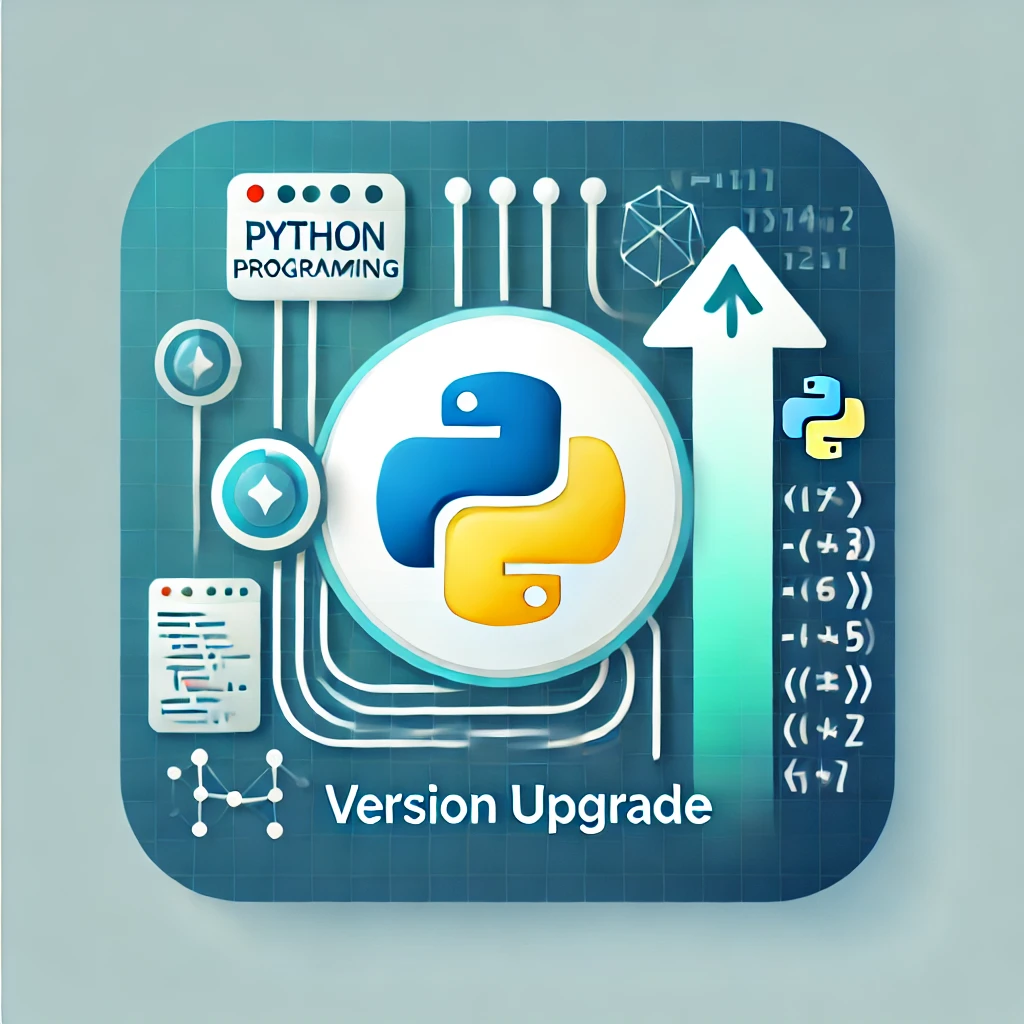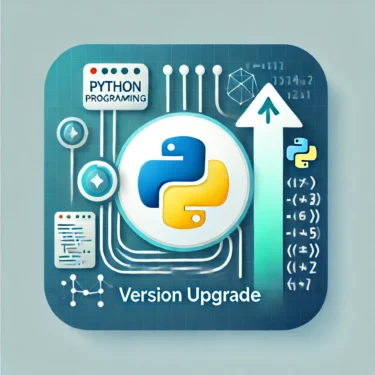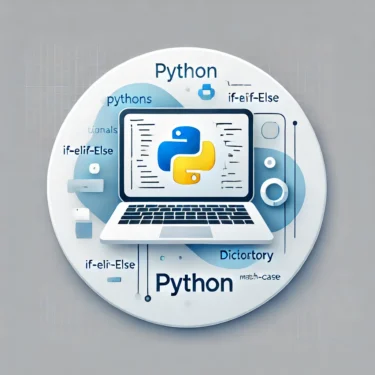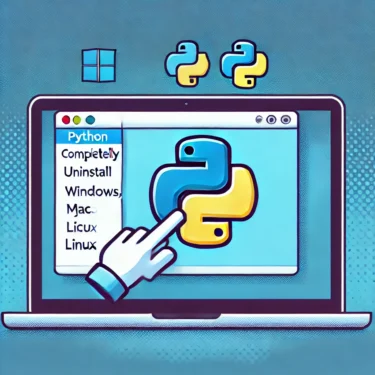目次
1. Why Upgrading Python is Important
Python is widely used in fields such as web development, data analysis, and machine learning, which is why new versions are regularly released. Upgrading is essential to keep your programming environment up-to-date and to take advantage of new features.New Features
Each latest version of Python introduces new language features and improvements to help developers work more efficiently. For example, Python 3.12 enhancesf-string formatting, making it more flexible. In addition, error messages have become more detailed, making debugging easier.Improved Security
Upgrading is also crucial from a security perspective. The latest versions fix vulnerabilities, reducing security risks. This helps protect against unauthorized access and data breaches.Better Performance
New versions improve memory management and execution speed, making large-scale data processing and machine learning more efficient. In particular, Python 3.12 improves several standard libraries, resulting in shorter execution times.Ad
2. How to Check Your Python Version
Before upgrading, you should check your current version. Here are the steps for major operating systems.Checking the Version on Windows
To check the Python version in Windows, run the following command in Command Prompt:python --versionChecking the Version on macOS
On macOS, run the following command in the terminal:python3 --versionpython3 command to check the version.Checking the Version on Linux
On Linux, run the following command in the terminal:python3 --versionapt or yum.
3. How to Upgrade Python
Next, let’s go through the steps to update Python to the latest version. The procedure varies depending on your OS.Upgrading on Windows
On Windows, you can update Python with the following steps:- Download the latest installer from the official Python website (python.org).
- Run the installer and check the option “Add Python 3.x to PATH” before installing.
- After installation, confirm that the version is updated by running the following command:
python --versionUpgrading on macOS
On macOS, you can easily update Python using Homebrew:- If Homebrew is not installed, enter the following command in the terminal:
/bin/bash -c "$(curl -fsSL https://raw.githubusercontent.com/Homebrew/install/HEAD/install.sh)"- Run the following commands to update Python:
brew update
brew upgrade python- Finally, check the Python version to confirm the update:
python3 --versionUpgrading on Linux
On Linux, you can upgrade Python using a package manager. Here is an example withapt:- Update the package list:
sudo apt update- Install the new version of Python:
sudo apt install python3.9- Check the version to confirm the upgrade:
python3 --versionAd
4. Managing Versions with Virtual Environments
When managing Python versions in development, it is recommended to use virtual environments. With virtual environments, you can separate Python versions and packages for each project.How to Create a Virtual Environment
Python includes thevenv module by default, which allows you to easily create virtual environments.- Navigate to the directory where you want to create the virtual environment and run:
python3 -m venv myenvmyenv.- Activate the virtual environment:
- On Windows:
myenvScripts ctivate- On macOS or Linux:
source myenv/bin/activate- To deactivate the virtual environment, run:
deactivateManaging Versions with pyenv
Another popular tool for managing multiple versions ispyenv. With pyenv, you can install and switch between different versions of Python for each project.
5. Troubleshooting During Upgrades
Some issues may arise when upgrading Python. Here are common problems and solutions:Common Issues
- Library compatibility issues: After upgrading, some libraries that worked in the old version may not work. In this case, you need to reinstall the libraries with
pipor install a compatible version. - Conflicts between multiple versions: If multiple versions are installed, it is important to use the
pycommand or virtual environments to specify the correct version.
PATH Configuration
IfPATH is not set correctly when installing Python, different versions may conflict. On Windows, make sure to check the option “Add Python 3.x to PATH” during installation.Ad
6. Conclusion and Next Steps
Upgrading Python is an essential step to keep your development environment up-to-date and to develop more efficiently and securely. Using the latest version improves security and performance, while new features boost productivity. By using virtual environments orpyenv, you can flexibly manage different versions for each project, reducing compatibility and dependency issues.