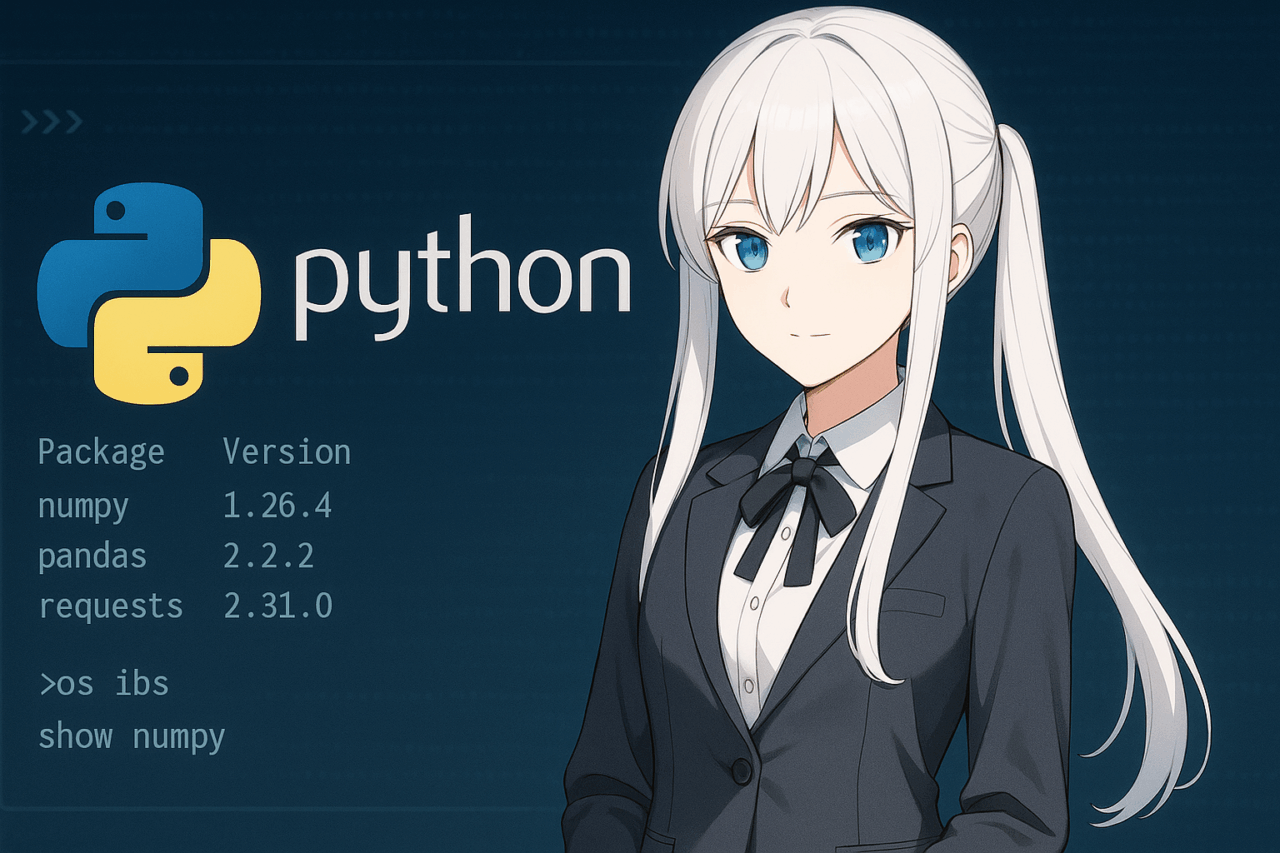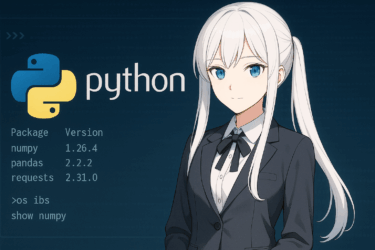目次
- 1 1. Introduction
- 2 2. How to Get a List of Packages (by Command)
- 3 3. How to Check Versions Within a Script
- 4 4. Visualizing Dependencies: pipdeptree
- 5 5. Virtual Environments and Package Inspection
- 6 6. Summary
- 7 7. FAQ (Frequently Asked Questions)
- 7.1 Q1. How can I check all installed Python packages at once?
- 7.2 Q2. How can I check the version of a specific package?
- 7.3 Q3. How can I view package dependencies in a tree format?
- 7.4 Q4. Does the method differ for virtual environments or Anaconda (conda) environments?
- 7.5 Q5. Can I also view license?
- 7.6 Q6. How to troubleshoot when pip commands are not working properly?
- 7.7 Q7. How can I save package information to a file?
1. Introduction
Using Python for development and data analysis often raises questions like “What packages are currently installed?” and “What are their versions?” Especially when working in a development team or reviving an old project after a long time, verifying installed packages becomes a necessary step. However, there are several ways to manage Python packages, and if you’re not familiar, you might be unsure which command to use. In this article, to meet the need of “checking Python packages,” we’ll clearly explain, aimed at beginners, how to list packages and check versions using pip, as well as tools for visualizing dependencies. We also cover the appropriate verification methods for various development environments such as virtual environments and Anaconda. Whether you’re just starting to use Python seriously or you’re an engineer who uses Python daily, this content will be useful, so please read through to the end.Ad
2. How to Get a List of Packages (by Command)
If you want to view a list of installed Python packages and their versions, you mainly use the “pip command”. Here we explain in detail how to use the representative commands and their output examples.2.1 How to Use pip list
The most basic method is to enter the following command in a terminal or command prompt.pip listPackage Version
------------ -------
numpy 1.26.4
pandas 2.2.2
requests 2.31.0--outdatedShows only packages that can be updated.
pip list --outdated--not-requiredShows only packages that are not referenced by other packages (i.e., not dependencies).
pip list --not-required--format=columns|freeze|jsonAllows you to specify the output format. For example, to output in JSON format, do the following.
pip list --format=json2.2 How to Use pip freeze
pip freeze is similar to pip list, but outputs package information in a format usable in files like “requirements.txt” (package==version).pip freezenumpy==1.26.4
pandas==2.2.2
requests==2.31.0pip freeze > requirements.txt2.3 How to Use pip show
If you want more detailed information about a specific package, use thepip show command.pip show package_namepip show requestsName: requests
Version: 2.31.0
Summary: Python HTTP for Humans.
Home-page: https://requests.readthedocs.io
Author: Kenneth Reitz
Location: /usr/local/lib/python3.11/site-packages
Requires:
Required-by: 3. How to Check Versions Within a Script
Sometimes you may want to directly check the versions of installed packages within a Python script. This is especially useful for verifying program behavior, detecting environment differences, or writing version‑dependent logic. Below, we introduce the most common methods.3.1 Using the version attribute
Many Python packages define a__version__ attribute. By using it, you can easily retrieve the version number from code. Example: Displaying NumPy’s versionimport numpy
print(numpy.__version__)3.2 Note: When version is not defined
The__version__ attribute is not available for every package. In particular, small libraries or older packages may lack it. In such cases, you’ll need to consult the official documentation or try the following approaches.3.3 Using importlib.metadata (Python 3.8 and newer)
If you are on Python 3.8 or later, you can use the standard library’simportlib.metadata (or, on Python 3.7 and earlier, install importlib_metadata) to obtain version information for installed packages. Example: Getting pandas’ versionfrom importlib.metadata import version
print(version("pandas"))__version__ attribute, making it a recommended modern practice.3.4 Practical Use Cases
- Branch logic based on the version
- Display a warning when the version is outside the supported range
import sys
from importlib.metadata import version
if version("numpy") < "1.20.0":
sys.exit("NumPy 1.20.0 or newer is required. Please check the version.")Ad
4. Visualizing Dependencies: pipdeptree
As Python projects grow, multiple packages end up depending on each other. When the dependency graph becomes complex, it becomes hard to tell “which package needs which,” making updates and troubleshooting more difficult. In such cases, a tool called “pipdeptree” is very helpful.4.1 What is pipdeptree
pipdeptree is a command‑line tool that displays the dependency tree of installed Python packages.
This makes the relationships between packages clear at a glance, which is useful for spotting unnecessary packages or conflicts.4.2 How to Install pipdeptree
First, installpipdeptree using pip.pip install pipdeptree4.3 Basic Usage
After installation, you can view the dependency tree with the following command.pipdeptreepandas==2.2.2
- numpy [required: >=1.24.0,<2.0.0, installed: 1.26.4] - python-dateutil [required: >=2.8.2, installed: 2.8.2]
- six [required: >=1.5, installed: 1.16.0]
- pytz [required: >=2020.1, installed: 2023.3]4.4 Commonly Used Options
-r(reverse mode): Shows the top‑level packages that depend on the specified package.
pipdeptree -r--warn fail/warn/silence: Controls warning output when there are dependency issues (such as conflicts).--json: Outputs the result in JSON format, making it easier to integrate with other tools.
4.5 Advanced Use: Retrieving License Information and Package Management
pipdeptree is useful not only for understanding dependencies but also for removing unnecessary packages and resolving package conflicts.
It can also aid in project cleanup and security or license audits, so we recommend becoming familiar with it.
If you feel the dependency graph is getting too complex, try running pipdeptree to get an overview.
The next section will cover how to inspect packages in virtual environments and conda environments.5. Virtual Environments and Package Inspection
In Python development, virtual environments (such as venv or virtualenv) and Anaconda (conda environments) are commonly used. Because the installed packages differ between these environments, it is important to accurately know “what is installed in which environment right now.” This section introduces how to check packages in virtual environments and conda environments.5.1 When Using Virtual Environments (venv, virtualenv)
When the virtual environment is activated, using thepip list, pip freeze, or pip show commands introduced earlier will display only the package information within that virtual environment. 【Basic workflow for virtual environments】- Create a virtual environment
python -m venv myenv- Activate the virtual environment (Windows)
myenvScriptsactivate source myenv/bin/activate- Check the package list
pip list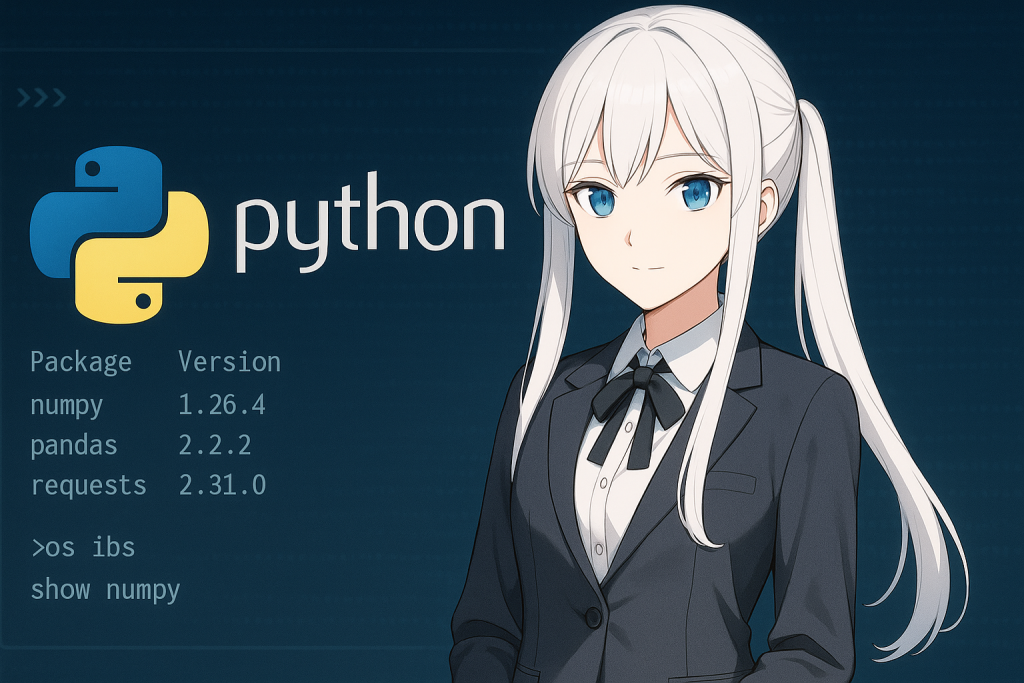
5.2 When Using a conda Environment
If you are using Anaconda or Miniconda, it is common to use theconda command for package management.- Activating a conda environment
conda activate myenv- Checking the package list
conda listconda list displays a list of all packages and their versions installed in that environment. You can also check a specific package as follows.conda list package_name5.3 Points to Note
- Be careful: if you run commands without activating the virtual or conda environment, the packages from the global environment will be shown.
- Separating environments per project helps prevent package conflicts and runtime issues.
Ad
6. Summary
When developing with Python, understanding the installed packages and their versions is extremely important from the perspectives of project management and preventing issues. This article systematically explained methods for checking packages, providing useful information for beginners through intermediate users. First, by using basic commands such as “pip list”, “pip freeze”, and “pip show”, you can easily obtain a list of packages and detailed information. Additionally, we introduced how to check the version of a specific package from within a script using the__version__ attribute or importlib.metadata. Also, when package dependencies become complex, using “pipdeptree” helps you visualize the overall structure as a tree. Moreover, in virtual environments or conda environments, you can manage package information accurately by using the commands specific to each environment. By choosing the appropriate method, package management becomes more efficient and safer. In particular, for projects with multiple developers or systems that require long‑term maintenance, regularly checking packages helps prevent problems. Be sure to take advantage of the commands and tools introduced here to create a more comfortable Python development environment.Ad
7. FAQ (Frequently Asked Questions)
Here we have compiled the frequently asked questions and answers regarding “Python package verification”. Please refer to this when you encounter problems or have questions.Q1. How can I check all installed Python packages at once?
pip listpip freezeQ2. How can I check the version of a specific package?
pip show package_nameimport package_name
print(package_name.__version__)__version__ attribute).Q3. How can I view package dependencies in a tree format?
Install the tool calledpipdeptree andpipdeptreeQ4. Does the method differ for virtual environments or Anaconda (conda) environments?
If you activate a virtual environment and usepip list or pip freeze, only the packages installed in that virtual environment will be shown.
In the case of Anaconda/Miniconda, use theconda listQ5. Can I also view license?
pip show package_name will display license information for some packages. Additionally, by combining pipdeptree and other external tools, you can perform bulk license checks.Q6. How to troubleshoot when pip commands are not working properly?
Often this is because Python or pip itself is not installed, or there is a problem with the PATH configuration.- Try running with “python -m”, e.g.,
python -m pip list - Upgrade pip (
python -m pip install --upgrade pip) - Check that the virtual environment or Anaconda environment is correctly active, etc. Please try these.
Q7. How can I save package information to a file?
pip freeze > requirements.txt