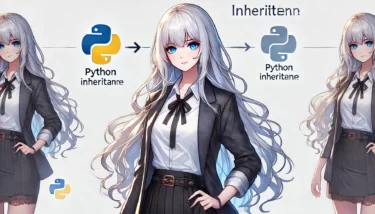目次
- 1 1. Introduction
- 2 2. What Is the Python Installation Location?
- 3 3. OS-specific: Default Python Installation Locations
- 4 4. How to Check Python Installation Location
- 5 5. Custom Installation and How to Change the Location
- 6 6. Troubleshooting: Common Issues and Solutions
- 7 7. FAQ Section
- 7.1 Q1: I installed Python, but the command prompt does not recognize python. What should I do?
- 7.2 Q2: Multiple Python versions are installed; how can I set a specific version as the default?
- 7.3 Q3: Will changing the installation location affect existing projects?
- 7.4 Q4: When uninstalling and reinstalling Python, how can I completely remove the previous installation?
- 7.5 Q5: Can I specify the installation location when creating a virtual environment (venv)?
- 8 8. Summary
1. Introduction
Python is a programming language supported by a wide range of developers, from beginners to professionals. However, many people have questions when installing Python for the first time, such as “where does it get installed” and “which directory should I set”. This article provides a detailed explanation of the knowledge about Python’s installation location, configuration methods for each OS, and solutions to common problems. Understanding Python’s installation location correctly is important for building a smooth development environment and preventing issues before they arise. Use this article as a reference to successfully set up your Python environment.Ad
2. What Is the Python Installation Location?
The “installation location” for Python refers to the directory where the Python executable and related libraries are stored. This directory contains essential files needed for Python to run, so it must be managed properly.Why Is It Important to Understand the Installation Location?
- Impact on the PATH environment variable For Python to work correctly, its installation location must be added to the system’s PATH environment variable. If you don’t understand this, the Python command may not be recognized, leading to errors.
- Managing multiple versions Some development projects require different Python versions. If you aren’t aware of each version’s installation location, it can cause confusion.
3. OS-specific: Default Python Installation Locations
Python’s installation location varies depending on the OS you use. Below we explain the default installation locations for each major OS.Windows
When you install Python on Windows, it is typically saved in the following directories.- Per-user installation
C:Users<username>AppDataLocalProgramsPythonPython<version> - System-wide installation
C:Program FilesPython<version>
macOS
macOS comes with Python preinstalled, but you can also install it from the official website or via Homebrew.- Path of the preinstalled Python
/usr/bin/python - When installed with Homebrew
/usr/local/Cellar/python/<version>
Linux
On Linux, the Python installation location varies by distribution. Common paths for Ubuntu and CentOS are listed below.- When installed via APT or YUM
/usr/bin/python - When built from source code
/usr/local/bin/python
Ad
4. How to Check Python Installation Location
After installing Python, this explains how to verify which directory it is stored in on your system.Using Command Prompt or Terminal
- Windows: Open the Command Prompt and enter the following command.
where python- Mac/Linux: Run the following command in the terminal.
which pythonChecking with the Python Interpreter
Start the Python interpreter and enter the following code.import sys
print(sys.executable)5. Custom Installation and How to Change the Location
When installing Python, you may want to change the default installation location. This section explains the custom installation steps using the official Python installer and points to watch out for.Why is a custom installation needed?
- When managing multiple versions If you need to use different Python versions in your development environment, installing each version in a separate directory helps avoid confusion.
- Due to storage or system requirements</strongWhen a custom installation is convenient.
Custom Installation Steps (Windows)
- Download the installer from the official site Visit the Python official website (https://www.python.org) and download the installer that matches your OS.
- Run the installer Open the installer and select the “Customize installation” option.
- Specify the installation location To change the installation path, edit the path under “Install location”.
Example:
D:PythonPython<version>* Be careful when installing to an existing folder, as existing data may be overwritten. - Verify Add Python to PATH Make sure the “Add Python to PATH” option is selected. This setting allows you to run Python from the command line easily.
- Complete the installation Click “Install” to start the installation. After the installation finishes, open a command prompt and run
python --versionto verify that the installation succeeded.
Custom Installation Steps for macOS
- Use Homebrew On macOS, you can install Python to a custom directory using Homebrew.
brew install python/usr/local/Cellar/python/ directory.- Building from source To download the source code and install it to a specific directory, follow these steps.
./configure --prefix=/custom/path/to/python
make
make installManaging Multiple Versions
- Windows Install each version in a different directory and use the Python launcher (
pycommand) to switch versions.
py -3.10
py -3.9- macOS/Linux Using
pyenvmakes it easy to manage multiple Python versions.
pyenv install3.10.5
pyenv install 3.9.7
pyenv global 3.10.5Things to Watch Out For
- Setting environment variables After a custom installation, verify that the installation location has been added to the PATH environment variable. If you skip this step, the Python command won’t be recognized.
- Administrator privileges Installing for all users requires administrator rights. If you encounter a permission error during installation, right‑click the installer and select “Run as administrator”.
Ad
6. Troubleshooting: Common Issues and Solutions
After installing Python, it may not work correctly or errors may occur. This section explains common problems and their solutions in detail.Python Not Recognized After Installation
Problem: Even when you run thepython or python3 command in Command Prompt or terminal, you get “command not recognized”. Cause:- The Python installation directory is not added to the
PATHenvironment variable. - Multiple Python versions are installed and the appropriate version is not set.
- Check and Set the PATH Environment Variable (Windows)
- Search for “Edit environment variables” in the Start menu and open it.
- Add the Python installation path to the system
PATH(e.g.,C:Users<username>AppDataLocalProgramsPythonPython<version>).
- For macOS/Linux
- Add the following to your
.bashrcor.zshrcfile.bash export PATH="/usr/local/bin/python:$PATH" - Run the following command to apply the changes.
bash source ~/.bashrc
- Verification Run the following command to confirm that the installed Python path is displayed correctly.
which python where pythonConflicting Multiple Versions
Problem: When multiple Python versions are installed, a specific version may not be recognized as the default. Cause:- The system has multiple Python installation locations, causing an unintended version to be invoked.
- Use the Python Launcher on Windows The Python launcher (
pycommand) lets you specify the version when launching Python.
py -3.10
py -3.9- Use
pyenvon macOS/Linux Manage versions withpyenv.
pyenv global 3.10.5
pyenv local 3.9.7 pyenv versionsErrors Occur During Installation
Problem: During the installation process, issues such as “insufficient disk space” or “permission errors” may arise. Cause:- Not enough disk space on the system.
- The installer is not run with administrator privileges.
- Check Disk Space Ensure there is sufficient free space on the target drive.
- Run Installer as Administrator On Windows, right‑click the installer and select “Run as administrator”.
- Use a Virtual Machine or Container Consider installing and running Python inside a VM or Docker container to avoid local environment issues.
Incorrect PATH Configuration
Problem: Misconfiguring PATH can lead to unexpected behavior or errors. Cause:- An incorrect directory was added to PATH.
- The PATH string became too long and exceeded system limits.
- Fix the PATH Setting Remove the wrong directory in the environment variable editor and add the correct installation path.
- Reset PATH Reset the PATH variable and configure it again if needed.
Specific Libraries or Modules Not Working
Problem: After installing Python, certain libraries or modules do not work. Cause:- The library was not installed correctly.
- The library is not compatible with the Python version.
- Reinstall the Library
pip install <library_name>- Check Python Version Verify the supported version and switch Python versions if necessary.
Ad
7. FAQ Section
This collects common questions that beginners and intermediate users have about installing and configuring Python, and provides solutions. Use this article as a reference to clear up any doubts about setting up your environment.Q1: I installed Python, but the command prompt does not recognize python. What should I do?
Answer:
This problem is caused by the Python installation path not being registered in the PATH environment variable. You can resolve the issue with the following steps.- On Windows
- Search for “Edit environment variables” in the Start menu and open it.
- Add the Python installation directory to the system PATH variable (e.g.,
C:Users<username>AppDataLocalProgramsPythonPython<version>).
- On macOS/Linux
- Edit the
.bashrcor.zshrcfile in a terminal.bash export PATH="/usr/local/bin/python:$PATH" - After saving the changes, run the following to apply them.
bash source ~/.bashrc
- Verification Run the following command and verify that the path to the installed Python is displayed.
where pythonQ2: Multiple Python versions are installed; how can I set a specific version as the default?
Answer: If you have multiple Python versions installed, you can set the default version using the following methods.- Use the Python launcher on Windows The Python launcher (
pycommand) allows you to explicitly specify a version.
py -3.10
py -3.9- Use
pyenvon macOS/Linuxpyenvis a tool that makes managing multiple versions easy.
pyenv global 3.10.5
pyenv local 3.9.7pyenv global command.Q3: Will changing the installation location affect existing projects?
Answer: Changing the installation location can have the following impacts.- Potential corruption of virtual environments Virtual environments (venv) depend on a specific Python binary, so changing the installation location may cause existing virtual environments to stop working. Recreate the virtual environments to match the new Python installation location.
python -m venv <env_name>- PATH environment variable needs to be reset You need to add the new installation location to the PATH environment variable and remove the old entry.
- Reinstall libraries You will need to reinstall libraries in the new environment.
pip install -r requirements.txtQ4: When uninstalling and reinstalling Python, how can I completely remove the previous installation?
Answer: To completely remove it, follow these steps.- On Windows
- Uninstall Python via Settings → Apps & features.
- Manually delete the following directories.
plaintext C:Users<username>AppDataLocalProgramsPython C:Users<username>AppDataLocalProgramsPythonScripts - Remove the old entry from the PATH environment variable.
- On macOS/Linux
- Uninstall Python with the following commands.
bash sudo rm -rf /usr/local/bin/python sudo rm -rf /usr/local/lib/python<version> - Remove the related PATH settings from
.bashrcor.zshrc.
Q5: Can I specify the installation location when creating a virtual environment (venv)?
Answer: When creating a virtual environment (venv), you can specify the Python version and the installation location.- Specifying the Python version Create the virtual environment with a specific Python version as follows.
python3.10 -m venv <env_name>- Using the virtual environment To activate the virtual environment, run the following.
- Windows:
bash <env_name>Scriptsactivate - macOS/Linux:
bash source <env_name>/bin/activate

Ad
8. Summary
In this article, we explained everything from basic knowledge about Python installation locations, OS-specific installation methods, post‑installation verification, and troubleshooting, in a way that’s easy for beginners to understand.Key Points Revisited
- Knowing where Python is installed is crucial for environment setup and development stability.
- Installation locations vary by OS, and proper management is recommended.
- Verifying the PATH setting after installation ensures you can use Python correctly from the command line.
Next Steps
- Install Python from the official website Use the installer to set it up with the configuration best suited for your environment.
- Create a virtual environment Create a virtual environment for each project, install libraries, and set up your development environment.
- Check other related articles To deepen your Python knowledge, we recommend referring to articles on virtual environment setup and package management.