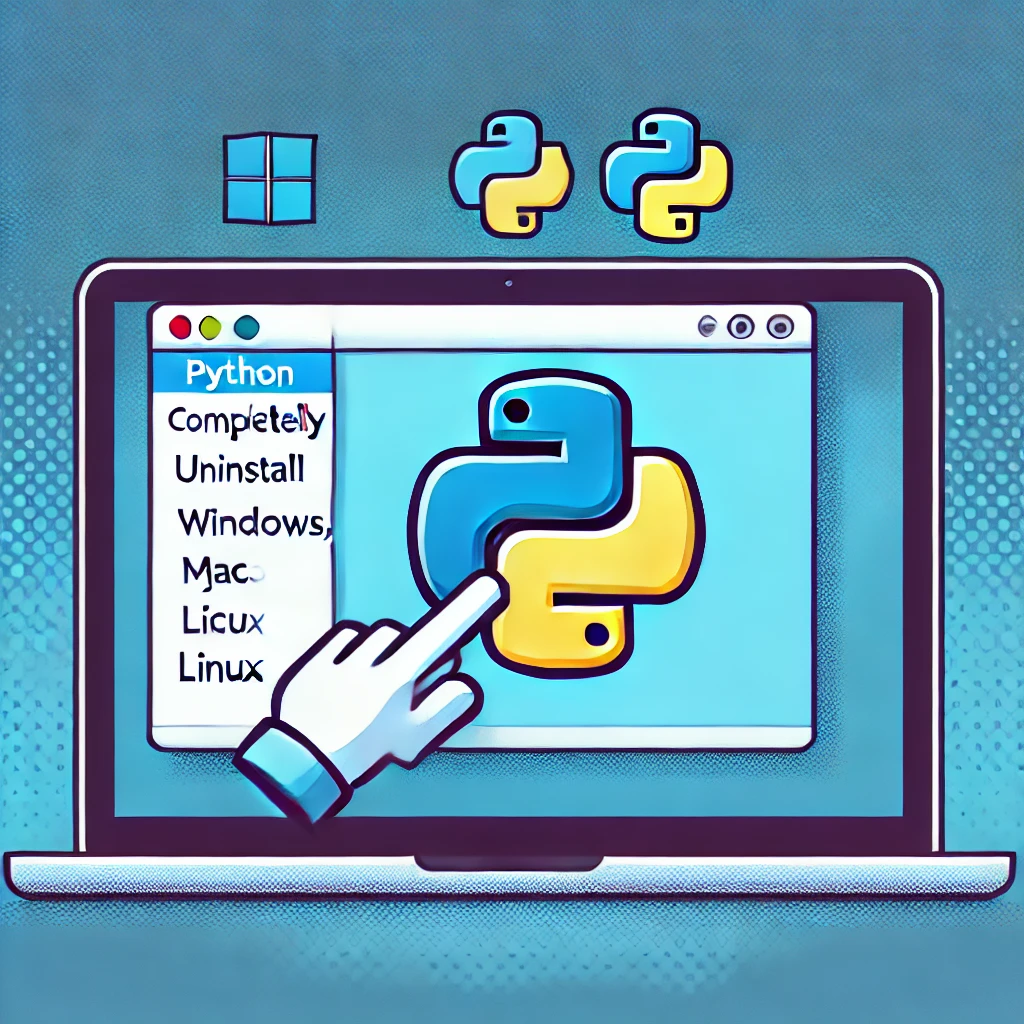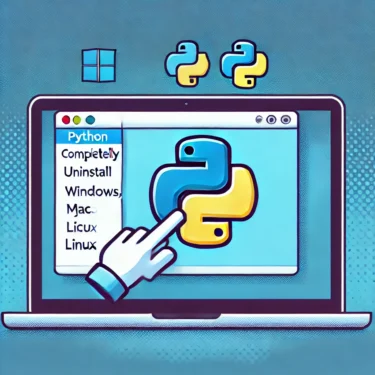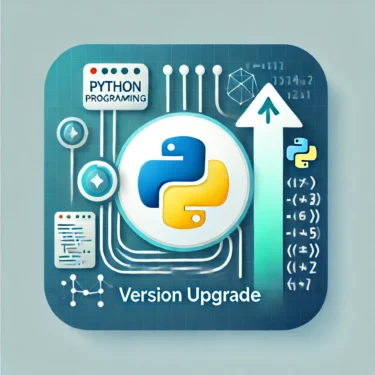目次
1. Introduction: Why Uninstall Python
Python is a powerful tool used for many purposes such as programming and data analysis, but when multiple versions are installed, the environment can become cluttered, leading to errors and confusion. Here we explain in detail why you might need to uninstall Python and how to do it.Why Uninstall Python?
- Eliminate multiple version conflicts: When updating to a newer version, leftover older versions can cause confusion when switching versions. To prevent this, it’s recommended to remove unnecessary versions.
- Save system resources: Having many Python versions and libraries installed can waste disk space. Deleting unneeded versions allows for more efficient resource management.
- Organize environment settings: If multiple Python paths are set in environment variables, the system or applications may become unstable. Uninstalling helps avoid configuration troubles.
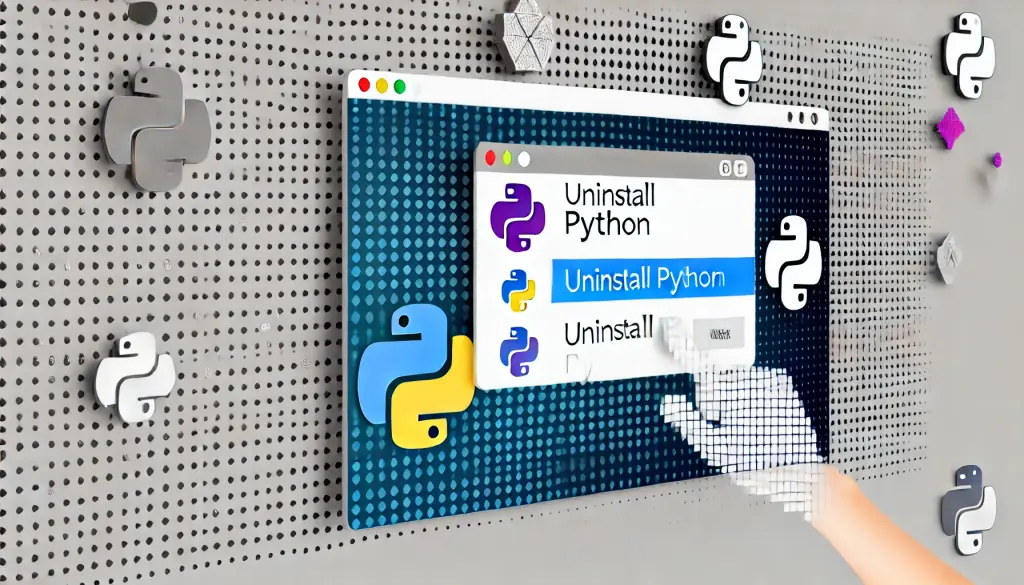
Ad
2. Common Steps for Uninstalling Python
Python’s uninstallation steps depend on the OS you are using. Here, we will explain the procedures for Windows, Mac, and Linux in detail.Uninstalling Python on Windows
Windows environments can uninstall Python using the Control Panel just like any other program. However, you need to be aware of Python‑related folders and environment variables.Steps:
- Open Control Panel Search for “Control Panel” in the Start menu’s search bar and click it.
- Select “Programs and Features” Choose the “Programs and Features” option within the Control Panel to display the list of installed programs.
- Select Python and Uninstall Find “Python” in the list of installed programs, right‑click it, and choose “Uninstall.” If a pop‑up appears, click “Yes” to proceed with the uninstallation.
Check Environment Variables
After uninstalling Python, its path may still remain in the environment variables. This can cause errors in other programs, so it’s recommended to remove it from the environment variables as well.- From “System Properties,” open “Environment Variables,” and edit the “Path.”
- Delete any unnecessary Python paths.
Uninstalling Python on Mac
On macOS, Python is pre‑installed on the system, so removal requires caution. Below we outline the steps for uninstalling third‑party Python installations.Removal Using Finder:
- Open Finder and navigate to the “Applications” folder In Finder’s “Applications” folder, locate the installed Python.
- Move the Python folder to Trash Right‑click the Python folder and select “Move to Trash.”
Removal Using Terminal (for advanced users)
If you want to remove the built‑in Python, you can use the Terminal to delete it completely. This requires careful handling.- Open Terminal and navigate to the root directory
cd /Library/Frameworks/
sudo rm -rf Python.framework- Delete other Python‑related files as well.
sudo rm -rf /usr/local/bin/python3Uninstalling Python on Linux
On Linux, you must operate carefully to avoid affecting the system. Removing the default installed Python can cause serious system issues.Steps:
- Check the current Python version
python3 --version- Remove unwanted versions To delete a specific installed version, use the following command.
sudo apt-get remove python3.x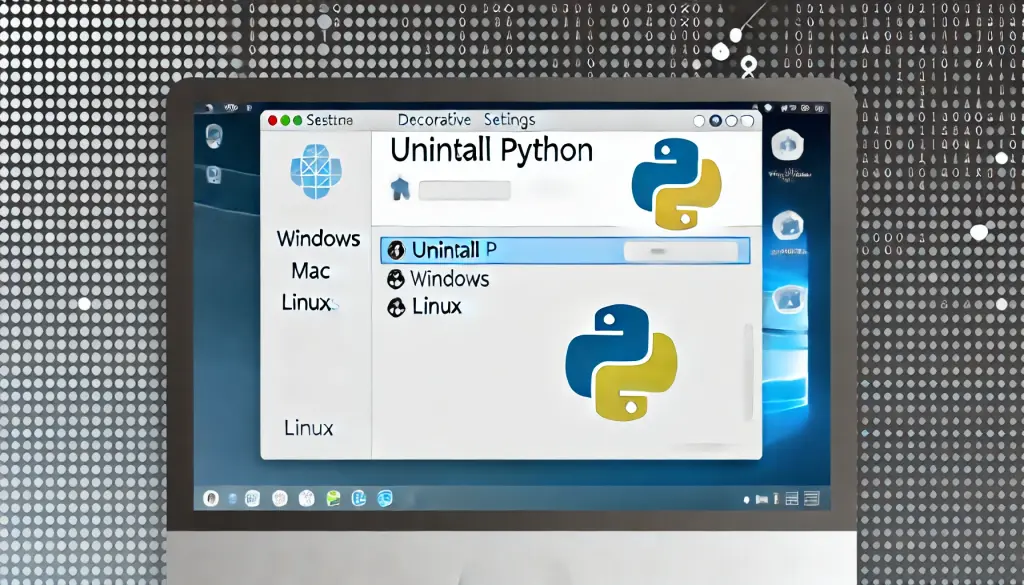
3. Post‑Uninstallation Checks for Python
Even after uninstallation completes, related files may remain on the system. This explains how to manually remove them.Removing Related Folders
- Windows Manually delete the “C:Users<username>AppDataLocalProgramsPython” folder. Also check “C:Users<username>AppDataLocalpip” and delete any remaining cache files.
- Mac/Linux As described above, manually delete the Python‑related folders. This prevents unnecessary files from remaining on the system.
Removing Environment Variables
If the Python path remains in environment variables, the system may not function correctly. Be sure to check and remove any unnecessary paths.Ad
4. Troubleshooting When Uninstall Fails
If the uninstall does not complete properly, or if multiple versions are mixed, it can cause issues. Below are common troubleshooting methods.Managing Multiple Versions
If multiple versions of Python are installed, each must be uninstalled individually. Check each version in “Programs and Features” and remove it.Environment Variable Errors
If old Python paths remain in the environment variables, the new version may not be recognized correctly. If an error message appears, you can resolve it by manually fixing the environment variables.5. Preparing for When Reinstallation Is Needed
If you need to reinstall after uninstalling Python, it’s helpful to check a few points. In particular, keeping the environment clean before installation is important.- Install a New Version: Download the latest Python version from the official site and follow the proper installation steps to reinstall.
- Keep the Installer: We recommend saving the installer for future use. It will be useful for reinstallations or troubleshooting.